Developer Insights
Join millions of viewers! Our engineers craft human-written articles solving real-world problems weekly. Enjoy fresh technical content and numerous interviews featuring modern web advancements with industry leaders and open-source authors.
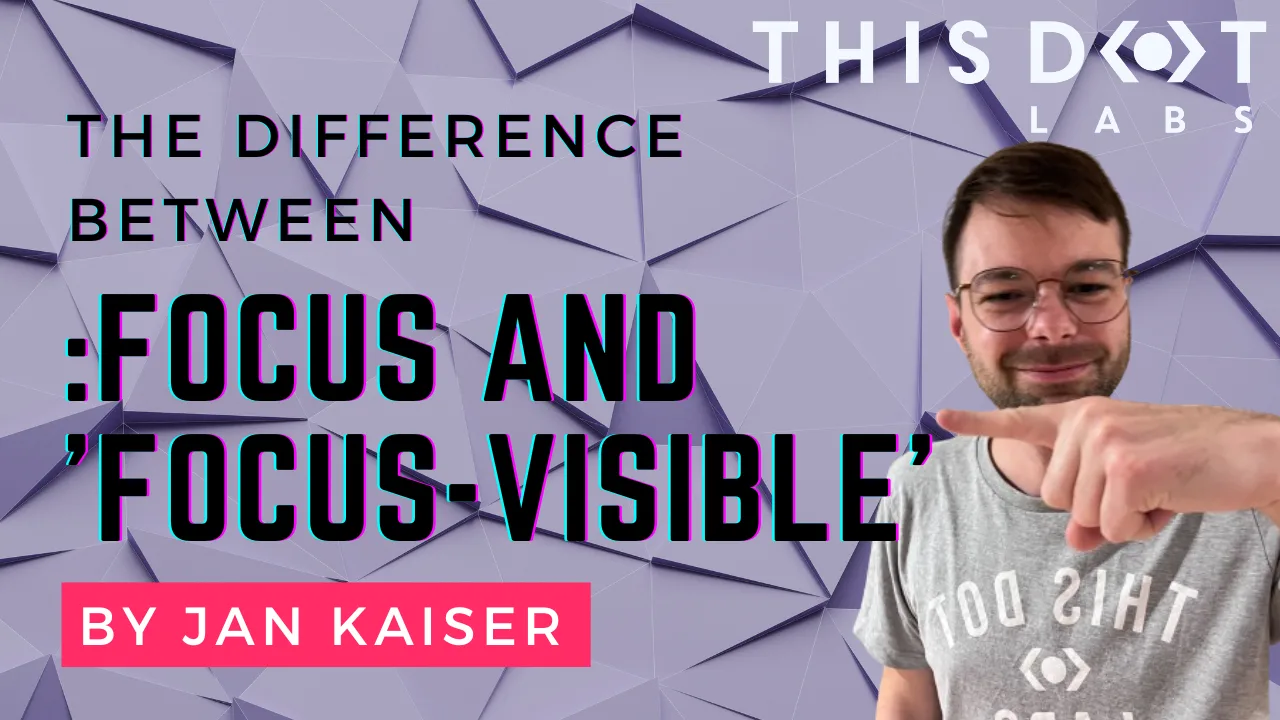
Understanding the Difference Between `:focus` and `:focus-visible` in CSS
Understanding the Difference Between :focus and :focus-visible in CSS I have learned my fair share about the importance of keyboard accessibility, so I know that visual indication of the focused element is very important. But the well-known :focus pseudo-class is not always the best fit for this job. That's where :focus-visible comes in. Let's look at the differences between these two pseudo-classes and explore the best practices for using them effectively. What is the :focus Pseudo-Class? The :focus pseudo-class is a CSS selector that applies styles to any element that receives focus, regardless of how that focus was triggered. This includes focus events from keyboard navigation, mouse clicks, and touch interactions. Example Usage of :focus ` In this example, the button will display a blue outline whenever it is focused, whether the user clicks on it with a mouse, taps it on a touchscreen, or navigates to it using the keyboard. What is the :focus-visible Pseudo-Class? The :focus-visible pseudo-class is more specialized. It only applies styles to an element when the browser determines that the focus should be visible. This typically occurs when the user navigates via the keyboard or assistive technologies rather than through mouse or touch input. Example Usage of :focus-visible ` Here, the button will only show a blue outline when focused through keyboard navigation or another input method that usually requires visible focus indicators. Key Differences Between :focus and :focus-visible :focus - Behavior: Applies to any element that receives focus, regardless of the input method. - Use Cases: Ensures that all interactions with the element are visually indicated, whether by mouse, keyboard, or touch. :focus-visible - Behavior: Applies styles only when the focus should be visible, such as using a keyboard or assistive technology. - Use Cases: Ideal for scenarios where you want to provide focus indicators only to keyboard and assistive technology users while avoiding unnecessary outlines for mouse and touch users, typically required by design. Accessibility Implications :focus - Pros: - Guarantees that all users can see when an element is focused, which is critical for accessibility. - Cons: - Can lead to a suboptimal experience for mouse users, as focus styles may appear unnecessarily during mouse interactions. :focus-visible - Pros: - Enhances user experience by showing focus indicators only when necessary, thus keeping the interface clean for mouse and touch users. - Tailors the experience for keyboard and assistive technology users, providing them with clear visual cues. - Cons: - Additional considerations may be required to ensure that focus indicators are not accidentally omitted, especially in older browsers that do not support :focus-visible. - There may be cases where you want to show focus indicators for all users, regardless of input method. Best Practices for Using :focus and :focus-visible To achieve the best accessibility and user experience, combining both :focus and :focus-visible in your CSS is often a good idea. Combining :focus and :focus-visible ` Here is a Stackblitz example of what such styling could look like for you to try out and play with. Additional Tips - Test with Keyboard and Assistive Technology: Ensure that your web application is navigable using a keyboard (Tab, Shift + Tab, etc.) and that focus indicators are visible for those who rely on them. It's never a bad idea to include accessibility testing in your e2e testing suite. - Provide Clear Focus Indicators: Make sure that focus indicators are prominent and easy to see. A subtle or hard-to-spot focus indicator can severely impact accessibility for users who rely on keyboard navigation. Conclusion The :focus-visible pseudo-class offers a more refined way to manage focus indicators, improving accessibility and user experience, particularly for keyboard and assistive technology users. By understanding the differences between :focus and :focus-visible, and applying best practices in your CSS, you can create more accessible and user-friendly web applications. Remember, accessibility should never be an afterthought. By thoughtfully applying focus styles, you ensure that all users, regardless of how they interact with your site, can easily navigate and interact....
Nov 8, 2024
3 mins
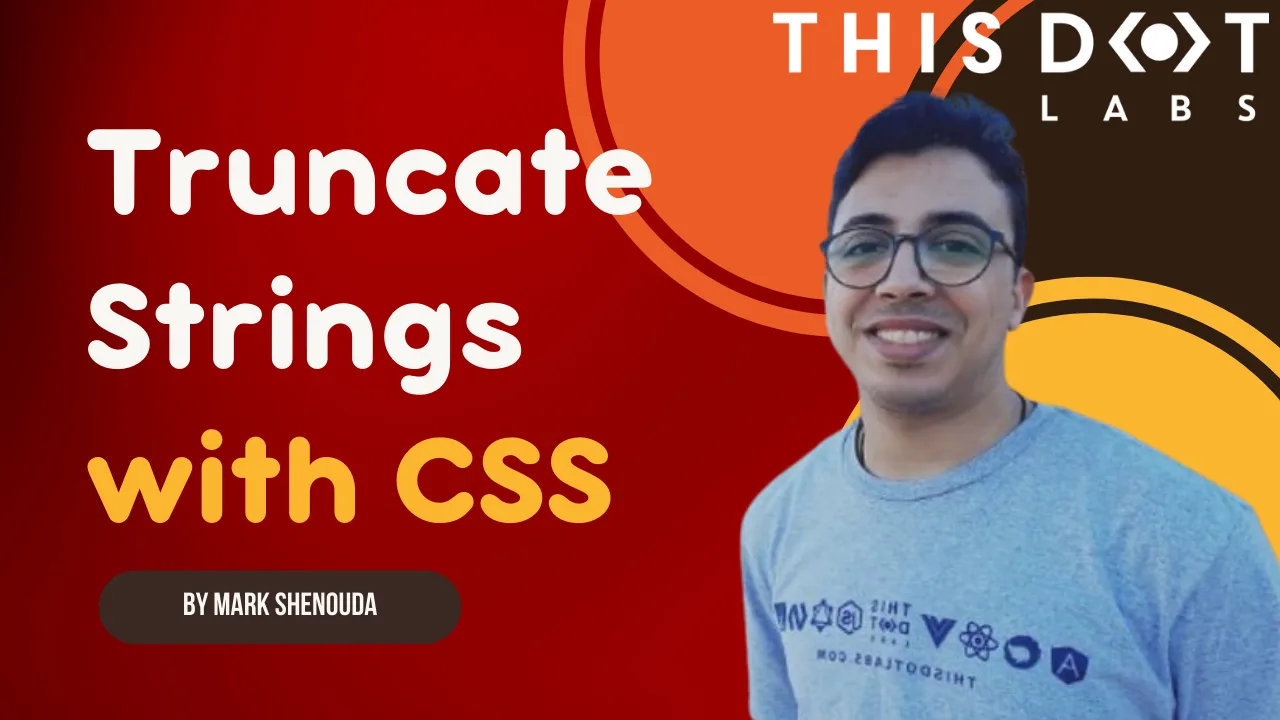
How to Truncate Strings Easily with CSS
Learn how to truncate text in CSS, focusing on single-line and multi-line truncation using properties like overflow, text-overflow, and -webkit-line-clamp. It highlights CSS’s simplicity and responsiveness compared to JavaScript-based truncation....
Sep 13, 2024
4 mins

:where functional pseudo-selectors :is valuable in CSS
Simplify your CSS and add dynamic styling without JS or pesky !important tags using CSS functional pseudo-selectors...
Aug 9, 2024
4 mins

Exploring Open Props and its Capabilities
Let's explore how Open Props can help your web development workflow....
Jun 7, 2024
9 mins
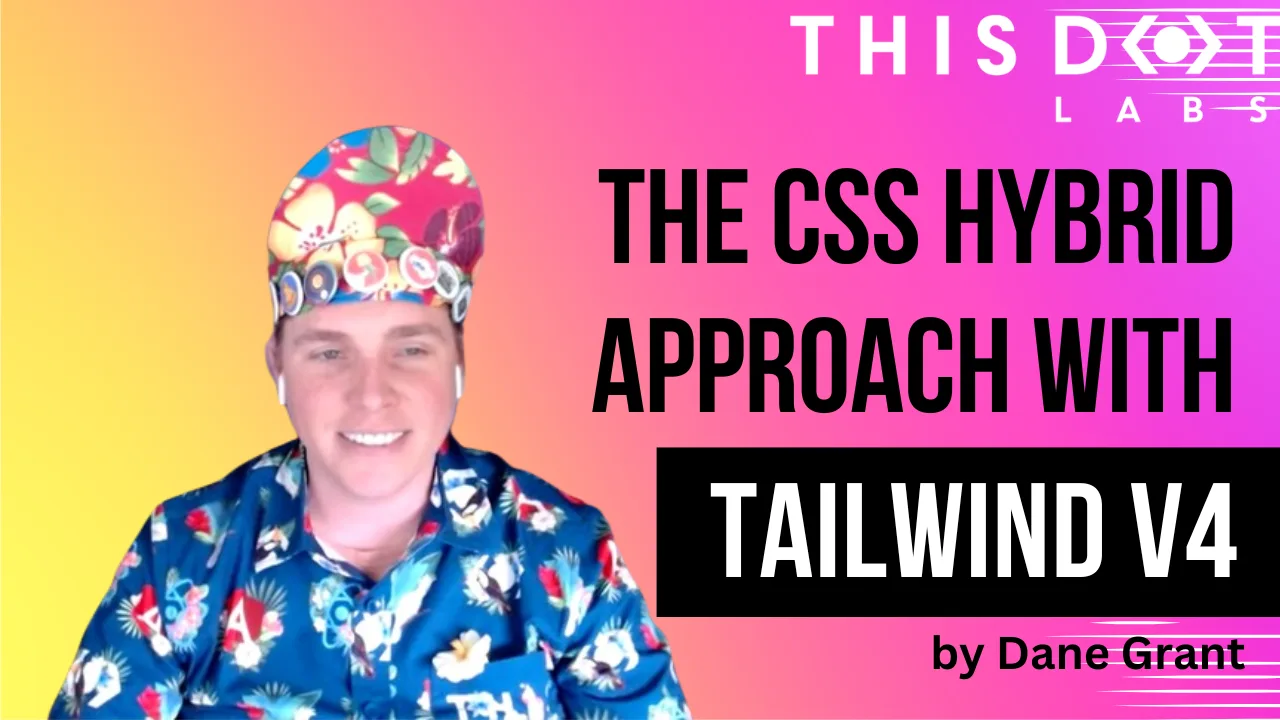
The CSS / Utility hybrid approach with Tailwind v4
The post concludes with a look at modern CSS and interesting hybrid utility patterns with the Tailwind v4 release...
May 10, 2024
4 mins
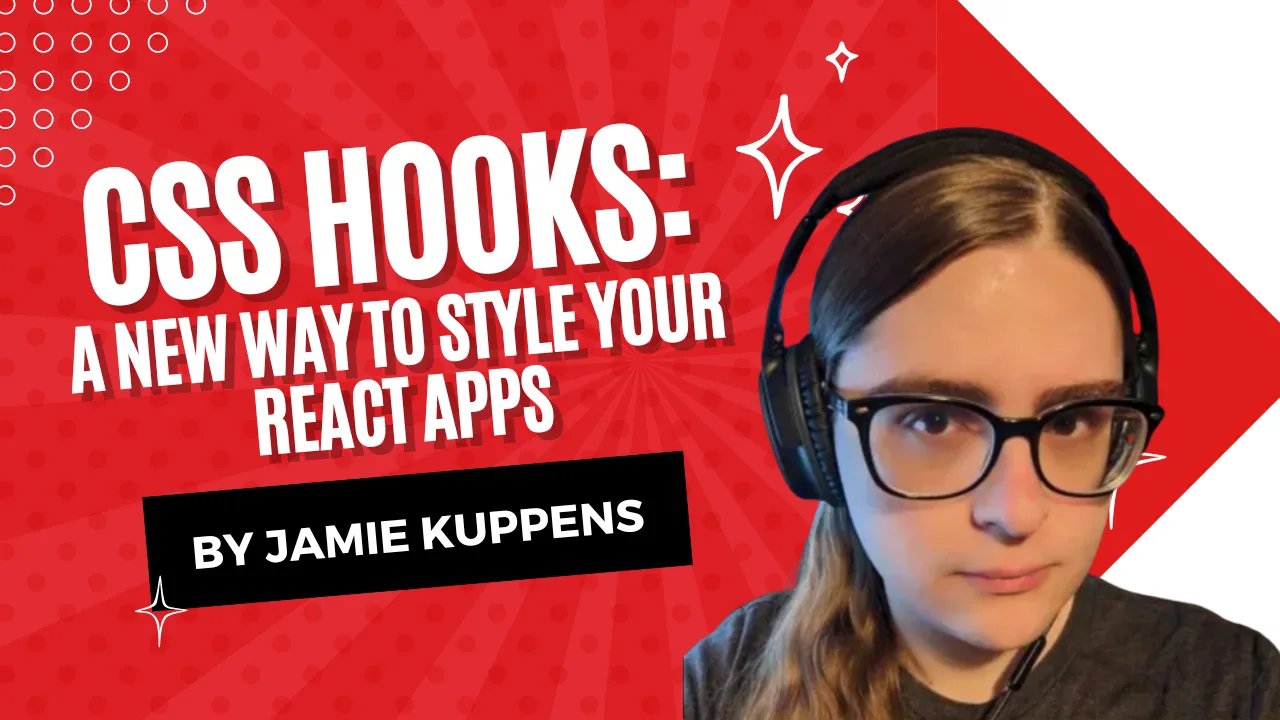
CSS Hooks: A new way to style your React apps
With the rise of CSS in JS libraries like Material UI and Chakra, developers have started creating dynamic and reusable styles using JavaScript; however, the performance implications of these libraries have led to the exploration of alternative solutions....
Feb 28, 2024
5 mins
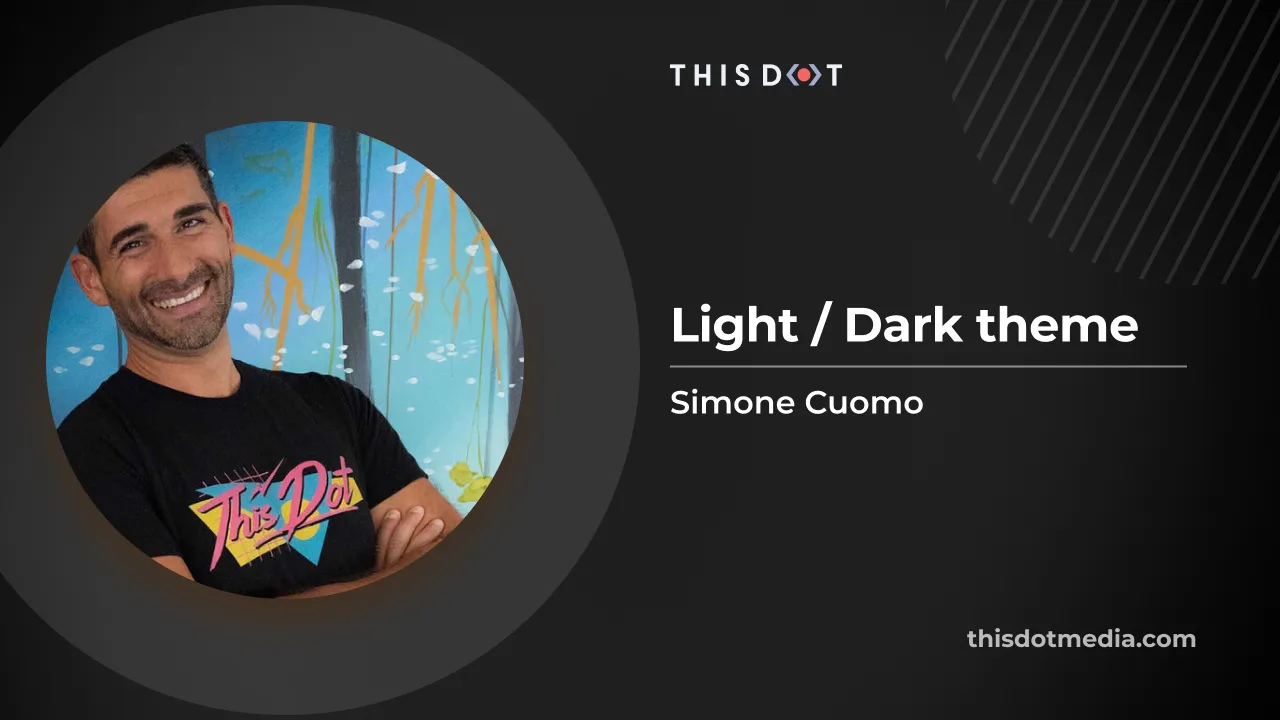
How to add Dark Mode in your Web Application
Learn how to enable persistent Light / Dark Theme toggling on your website using CSS and Vanilla JS....
Dec 26, 2023
9 mins
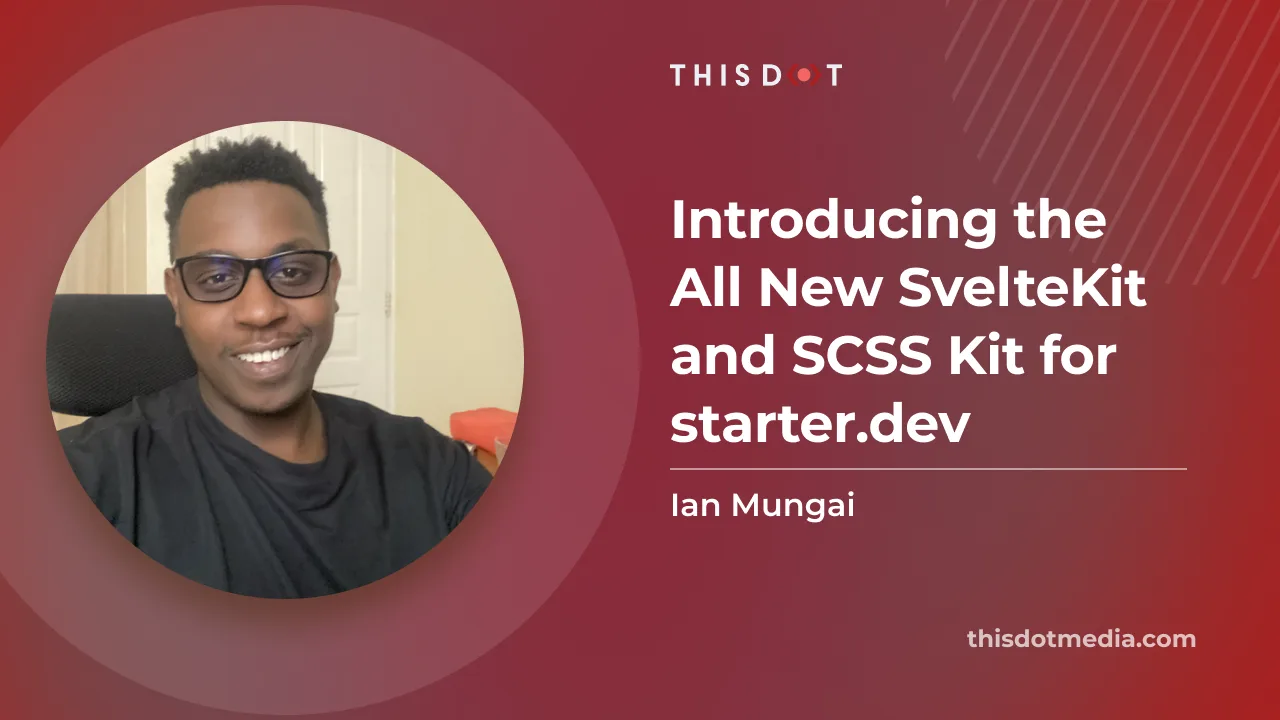
Introducing the All New SvelteKit and SCSS Kit for starter.dev
Explore the power of SvelteKit with This Dot Labs' SvelteKit-SCSS starter kit. Harness SSR, CSR, and Vitest and Storybook all ready and configured for you to use....
Apr 12, 2023
7 mins
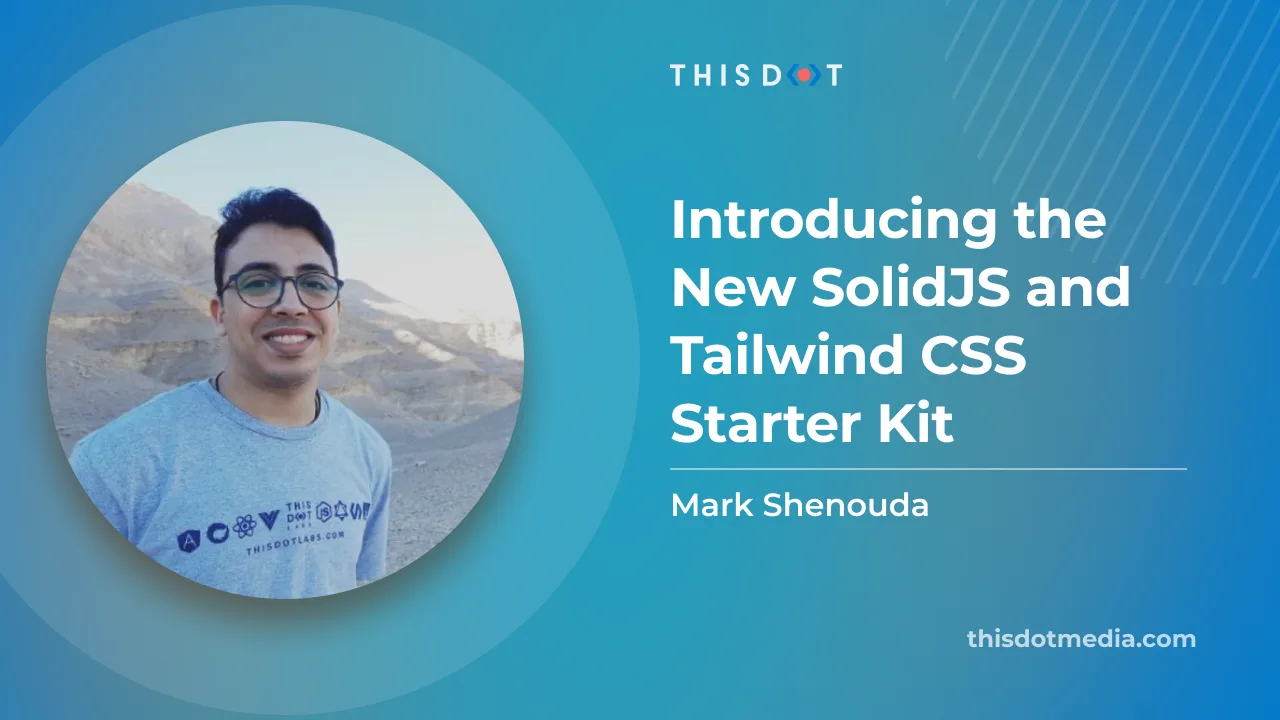
Introducing the New SolidJS and Tailwind CSS Starter Kit
We are delighted to announce our SolidJS + Tailwind Starter Kit on Starter.dev to help you build your next project with SolidJS and Tailwind CSS in no time. In this article, we will walk you through the kit, and how it is a great option for building your next project. This kit has been designed to build tiny and optimized web applications on both the JavaScript and CSS sides. It's very useful when the load time of your application's files is critical, like when the internet connection is slow or when you are building a mobile application for a targeted audience. Why SolidJS? SolidJS is a declarative, efficient, and flexible JavaScript library for building user interfaces. It lets you build web applications using a declarative API that you’re already familiar with. It’s a great alternative to React, Vue, and other popular JavaScript frameworks. It’s also a great choice for building static sites. The best feature of SolidJS is how tiny its build bundles are. It helps you ship less JavaScript to the browser. Why Tailwind CSS? Tailwind CSS is a utility-first CSS framework for rapidly building custom user interfaces. It makes it easy to build complex UIs without having to write custom CSS. And the best feature of Tailwind CSS is how customizable it is. It helps you ship a very small CSS file to the browser. --- Starter Kit Features - SolidJS - A declarative, efficient, and flexible JavaScript library for building user interfaces. - Tailwind CSS - A utility-first CSS framework for rapidly building custom user interfaces. - Vite - A build tool that aims to provide a faster and leaner development experience for modern web projects. - Storybook - An open-source tool for developing UI components in isolation for React, Vue, and Angular. - Vitest - A fast and simple test runner for Vite. - TypeScript - A typed superset of JavaScript that compiles to plain JavaScript. Tailwind CSS Tailwind CSS makes it easy to build complex UIs without having to write custom CSS. The best feature of Tailwind CSS is how customizable it is. It helps you ship a very small CSS file to the browser. Also, Tailwind CSS is great at scale, so you can add as many utilities as you want. Storybook Storybook is an open-source tool for developing UI components in isolation for React, Vue, Angular, and others. It makes building stunning UIs organized and efficient. It also helps you build components faster, and reuse them in your projects. It also helps you document your components. This kit comes with Storybook pre-configured. You can start using it right away. Why Vite? Vite is a build tool that aims to provide a faster and leaner development experience for modern web projects. It's a great alternative to Webpack. It's fast and easy to use. It also helps you ship less JavaScript to the browser. It's a great choice for building static sites. This kit comes with Vite pre-configured. You can start using it right away. Testing This kit comes with Vitest pre-configured. Vitest is a tool that is built with Vite in mind from the start, taking advantage of its improvements in DX, like its instant Hot Module Reload (HMR). This is Vitest, a blazing fast unit-test framework powered by Vite. It's a great alternative to Jest. It's fast and easy to use. How to get started? - Run npx @this-dot/create-starter to start a new project from one of the kits in the Starter CLI library. - Select the SolidJS, Tailwind kit from the CLI library options - Name your project - cd into your project directory and install dependencies using the tool of your choice (npm, yarn or pnpm) - Copy the contents of the .env.example file into a .env file When to use this kit? This kit is a great alternative to React and SCSS. It focuses on performance and developer experience by providing a fast and leaner development experience for modern web projects. It also helps you write less CSS, and less JavaScript. Options to scale the kit to fit your needs In this section, we will walk you through the options you have to scale the kit even further to fit your needs. We didn't want to add too many options to the kit in order to keep it simple and easy to use, but we also wanted to provide you with the ability to scale the kit. PWA PWA is a great way to make your app available offline, and installable on mobile devices. It caches your app's assets to make it load faster. It also helps you build a great user experience, and increase your app's engagement by providing push notifications. If you want to add PWA support to the kit, you can use the PWA Vite Plugin to add PWA support to the kit. It covers the PWA integrations for Vite, and the ecosystem with zero-configuration and is framework-agnostic. Conclusion So as we discussed in this article this SolidJS starter kit is a great way to start your new SolidJS project because it has most of the tools you need installed and preconfigured for you from Storybook to Testing, and even the PWA configurations. We hope you enjoyed this article, and we hope you will enjoy using the kit. If you have any questions or suggestions, please feel free to reach out to us on Twitter or Contact form....
Apr 7, 2023
4 mins
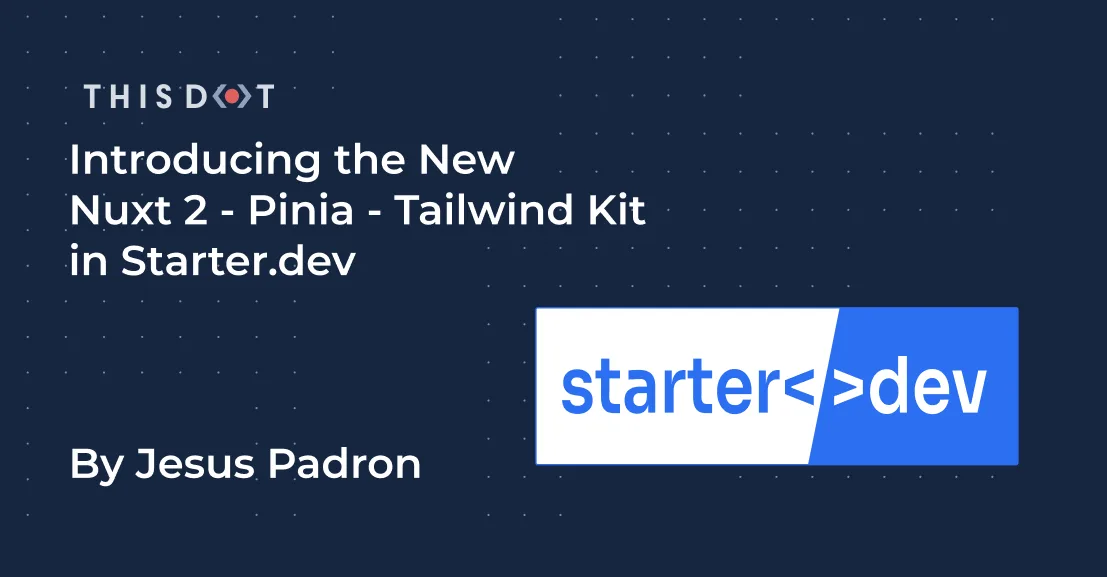
Introducing the New Nuxt 2 - Pinia - Tailwind Kit in Starter.dev
*Starter.dev is an open source community resource developed by This Dot Labs that provides code starter kits in a variety of web technologies, including React, Angular, Vue, etc. with the hope of enabling developers to bootstrap their projects quickly without having to spend time configuring tooling. We ship starter kits with showcases to demonstrate how to best utilize these kits, and structure more complex projects.* --- We are excited to announce our new starter.dev kit: a Nuxt 2 kit with Pinia as the state manager, and Tailwind for the styling. Ok, you might be thinking: "Why should I use a Nuxt 2 kit if Nuxt 3 is just around the corner?" Well, although Nuxt 2 is indeed in just maintenance mode by now, it is the most stable Nuxt version out there, and it is still really powerful, and a great framework for you next app. If you want to build a scalable and stable project, you might want to build it in this version! Ok, without any further ado, let’s see what this kit is all about, and how you can use it in your next application! Lets first talk about our technological options. Nuxt So why Nuxt.js? Lets kick off explaining what Nuxt.js actually is, and why we decided to create a kit with this technology. Nuxt is a framework built on top of Vue. It helps you handle complex configuration with an easy command-line setup, such as asynchronous routing with middlewares, great SEO using SSR, automatic code-splitting, auto imports and many more. It also brings its own features, such as build-in components, different ways for getting data from an API, 2 rendering methods (Server-side or Static sites), and even its own loader, transitions, and animations. At first, you might find Nuxt a bit challenging. For example, if you have never used SSR before, it takes time to get used to it, and you will have to change your mindset from Vue as they handle logic quite differently. But we think all that effort will be worth it, because we think Nuxt is a great framework for your next application. It can make your development experience more gratifying and faster, and your site more SEO friendly. Pinia Lets now dive in into the state management library that we choose. As stated from the previous official library Vuex, Pinia is now the default state management library for Vue. When sharing global state within your application, you want it to be secure and easy to use, especially if you are using SSR as we are more likely doing with Nuxt. Pinia is pretty good at helping us with those matters. Using Pinia with Nuxt 2 is a bit tricky but nothing crazy. You just need to install an extra package in order to use Composition-API inside Nuxt 2, make some config adjustments, and then you are good to go! Tailwind Tailwind is a great utility-first CSS framework that helps you build websites more quickly. Nuxt helps us set up Tailwind from scratch pretty easily when creating our project from the command-line. It does the config setups, and also installs the packages we need in order to start using it. What’s inside the Nuxt 2 Kit? Our main goal when creating a starter.dev kit is to provide the essential things for your project without adding too much configuration to make them as flexible as possible. The kit includes two main components. The first one is a counter component, managing the state with a Pinia store and a Fetch component showing how data can be fetched inside Nuxt 2. Both of these components have their own Storybook component, and a test component written with testing library and MSW. These are basic examples to demonstrate how you can utilize these technologies together. The kit also includes ESlint, Prettier and Husky basic configurations. Also, the whole kit is written in TypeScript, which includes configuration within the kit as well. Our goal here is to save you all that time that it would take to get all these tools configured properly when starting a new project. How do I use the kit? With our starter.dev CLI! Of course there are other methods, but this one is for sure the easiest one. Just run the command npx @this-dot/create-starter. After running this command, a list of available starter.dev kits will show up. Of course you can select the best one that fits your needs. In this case, it will be the nuxt2-pinia-tailwind one! It will ask for the name of your new project, and once that is written down, the CLI will start to prepare the kit for you! Now that the kit is installed, you can cd into your new project directory with the name you provided before, and then start coding! Oh, but don’t forget to install the dependencies needed with your package manager of choice (I recommend pnpm 🫣). Take a look at https://starter.dev/kits/nuxt2-pinia-tailwind/ so you can have a deeper view of the kit! Where you can read the README.md file for more detailed documentation, as well as looking at the source code, don't forget to read the package.json file to see the scripts available for the kit. Happy coding!...
Dec 14, 2022
4 mins
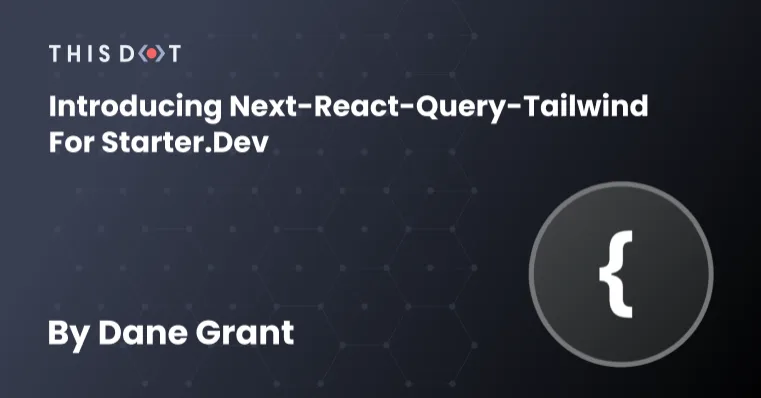
Introducing next-react-query-tailwind for starter.dev
*Starter.dev is an open source community resource developed by This Dot Labs that provides code starter kits in a variety of web technologies, including React, Angular, Vue, etc. with the hope of enabling developers to bootstrap their projects quickly without having to spend time configuring tooling. We ship starter kits with showcases to demonstrate how to best utilize these kits and structure more complex projects.* --- We’re excited to announce a new kit and showcase featuring Next.js, React Query, and Tailwind CSS. This kit features some of the most popular tools available in the React ecosystem. We wanted to provide our team and the community with a starter kit that uses these libraries and that also comes setup and configured with all of the common tools and utilities that we use when building a new website or app. These include Jest for unit and component testing, Mock Service Worker for network request mocking, Storybook for a component library, ESlint for linting, and Prettier. It can take a substantial amount of time, when starting a new project, to get all these tools configured properly. So, it was important to us when designing these kits to make them as effortless as possible for users. We’ve started to use this kit at This Dot Labs where it has saved us a lot of time on our projects already. We’re excited to make this kit available to the community as well. The easiest way to get started on your new project with next-react-query-tailwind is to install it via the starter.dev CLI: npx @this-dot/create-starter. This will open a prompt that lists the available starter.dev kits. Select next-react-query-tailwind, provide the name of your project, and the CLI will download the kit for local development. Once you have it installed and cd into your new project directory, it’s as simple as running yarn (or your package manager of choice) to install the packages, and yarn dev to start the Next.JS development server. For more detailed documentation, see the kits README.md file. The starter kit itself is lean. The goal is to provide the things you need for your project and then get out of the way. It includes a Counter component with a co-located component test and a Greeting component that makes an API request with React Query also with a co-located test file. These are just a couple of basic examples to get you started and to help demonstrate how you can utilize testing and Storybook out of the box. If you’re new to this stack or just want to see what a full-scale application built on it looks like, we’ve got you covered. Along with this awesome starter kit, we are also releasing a demo application that we built with it to really show off how you can use it and some good patterns for developing your apps with the tools available in the starter kit. Our demo app is a GitHub clone and it is available on GitHub and viewed at http://next-react-query-tailwind.starter.dev/. For the demo app, we combined React Query with GraphQL using graphql-code-generator which generates TypeScript types for all of our queries in the app. React Query makes the experience snappy by caching the results from all of our GraphQL queries while we use the app. We use Mock Service Worker to mock all of the queries from our application so it can run offline, in Storybook, or in our component tests. We built our GitHub clone using an MVC style architecture in React where we have specific components responsible for fetching and marshaling our data SomeComponent.data, and a view component responsible for rendering it SomeComponent.view. Our Tailwind styles are defined in CSS modules to keep our markup clean and uncluttered. We have our Storybook stories, component tests, and mock api responses co-located with our components in a single directory ie: SomeComponent -> SomeComponent.stories, SomeComponent.test.tsx etc. Here’s an example of the files included in our GitHub clones FileViewer component: These patterns and structures we’ve used throughout our demo app worked really well for us. Everything is nicely organized making it very easy for anyone to jump in and contribute to the project. Remember that this is just an example of how you can use the tools in this starter kit to build out your next (pun intended) application – but our starter kit leaves the door open for you to structure in whatever way fits best with your project’s needs. Have a request or a question about a starter.dev project? Reach out in the issues to make your requests or ask us your questions. The project is also 100% open sourced so feel free to hop in and code with us!...
Nov 8, 2022
4 mins
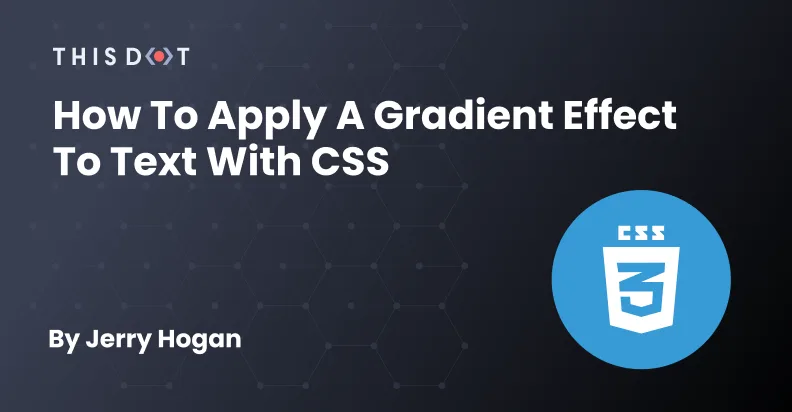
How to Apply a Gradient Effect to Text with CSS
I will be taking us through some ways we can add gradient effect to text. This tutorial also assumes that you have an understanding of CSS and its properties like background, and background-color. Creating Gradient Effects Before we start creating gradient effect, let's understand a few concepts. What is gradient? Gradients let you display smooth transitions between two or more specified colors. You can read more about Gradient here. Linear Gradient Perhaps the most common and useful type of gradient is the linear-gradient(). The gradients “axis” can go from left-to-right, top-to-bottom, or at any angle you chose. Below, you will find a code example. You can read more about Linear Gradient. Radial Gradient Radial gradients differ from linear ones in that they start at a single point and emanate outwards. Gradients are often used to simulate a lighting, which as we know isn’t always straight. So they can be useful to make a gradient seem even more natural. Below you will find a code example: You can read more about Radial Gradient. Code We will be exploring various ways we can add gradients to text, but lets look at the CSS properties that can help us achieve this. - background - -webkit-background-clip - -webkit-text-fill-color Background The CSS background properties are used to add background effects for elements. More on CSS background. -webkit-background-clip The background-clip property defines how far the background (color or image) should extend within an element. More on CSS background clip. -webkit-text-fill-color The text-fill-color property specifies the fill color of characters of the text. If this property is not specified, the value of the color property is used. The text-fill-color and the color properties are the same, but the text-fill-color takes precedence over the color if the two have different values. More on CSS Text fill color. Full Gradient What we mean here is applying gradient effect on the entire text. In our code sample we used both radial and linear gradient. Partial Gradient What we mean here is applying gradient effect to some part of the text. In our code sample, we used both radial and linear gradient. There are various ways to go about this depending on what you wish to achieve. First Concept This concept involves us first applying the gradient to the entire text, then targeting the part on the text we dont wnat the gradient to affect by wrapping that part of the text with any tag of your choice. But in our case, we used span tag. ` Second Concept This concept involves us giving the entire text a color using the css color property, and then giving the part of the text, we want to apply the gradient effect by wrapping the part of the text with any tag of your choice. But in our case, we used span tag. ` _The code snipet below shows the examples in full and can be practiced with_ Source Code If you have any issue at all, here is a link to the git repository Text gradient effect....
Sep 26, 2022
3 mins
Let's innovate together!
We're ready to be your trusted technical partners in your digital innovation journey.
Whether it's modernization or custom software solutions, our team of experts can guide you through best practices and how to build scalable, performant software that lasts.