Developer Insights
Join millions of viewers! Our engineers craft human-written articles solving real-world problems weekly. Enjoy fresh technical content and numerous interviews featuring modern web advancements with industry leaders and open-source authors.
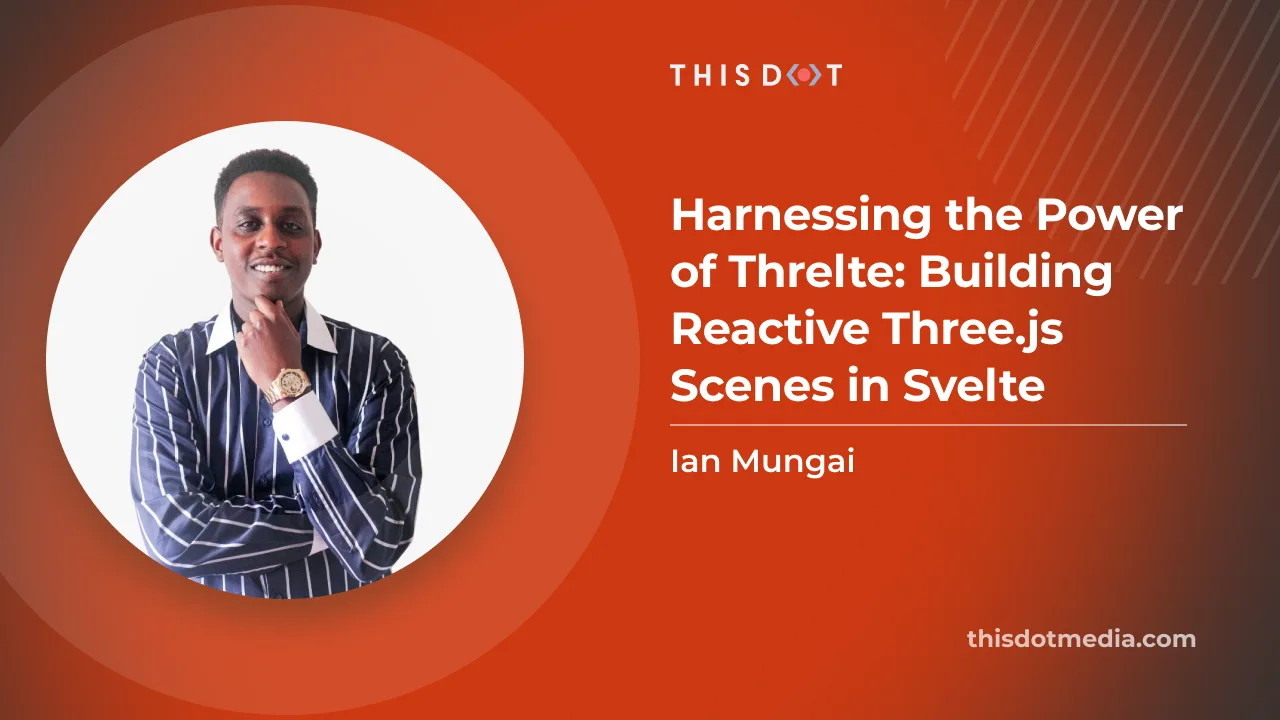
Harnessing the Power of Threlte - Building Reactive Three.js Scenes in Svelte
Introduction Web development has evolved to include immersive 3D experiences through libraries like Three.js. This powerful JavaScript library enables the creation of captivating 3D scenes within browsers. Three.js: The 3D Powerhouse Three.js democratizes 3D rendering, allowing developers of all skill levels to craft interactive 3D worlds. Svelte Ecosystem: Svelte Cubed and Svelthree The Svelte ecosystem presents solutions like Svelte Cubed and Svelthree, which bridges Svelte with Three.js, offering streamlined reactivity for 3D web experiences. Introducing Threlte v6: Uniting SvelteKit 1.0, Svelte 4, and TypeScript Threlte v6 is a rendering and component library for Svelte that seamlessly integrates Three.js. By harnessing TypeScript's types, it provides a robust and delightful coding experience. In this tutorial, we'll showcase Threlte's capabilities by building an engaging website header: an auto-rotating sphere that changes color on mouse down. Using Threlte v6, SvelteKit 1.0, and Three.js, we're set to create a visually stunning experience. Let's dive in! Setting up Threlte Before building our scene, we need to set up Threlte. We can scaffold a new project using the CLI or manually install Threlte in an existing project. Option 1: Scaffold a New Threlte Project Create a new SvelteKit project and install Threlte with: ` Option 2: Manual Installation For an existing project, select the necessary Threlte packages and install: ` Configuration adjustments for SvelteKit can be made in the "vite.config.js" file: ` With Threlte configured, we're ready to build our interactive sphere. In the next chapter, we'll lay the groundwork for our exciting 3D web experience! Exploring the Boilerplate of Threlte Upon scaffolding a new project using npm create threlte, a few essential boilerplate files are generated. In this chapter, we'll examine the code snippets from three of these files: lib/components/scene.svelte, routes/+page.svelte, and lib/components/app.svelte. 1. lib/components/scene.svelte: This file lays the foundation for our 3D scene. Here's a brief breakdown of its main elements: - Perspective Camera: Sets up the camera view with a specific field of view and position, and integrates OrbitControls for auto-rotation and zoom management. - Directional and Ambient Lights: Defines the lighting conditions to illuminate the scene. - Grid: A grid structure to represent the ground. - ContactShadows: Adds shadow effects to enhance realism. - Float: Wraps around 3D mesh objects and defines floating properties, including intensity and range. Various geometrical shapes like BoxGeometry, TorusKnotGeometry, and IcosahedronGeometry are included here. 2. routes/+page.svelte: This file handles the ui of the index page and imports all necessary components we need to bring our vibrant design to life. 3. lib/components/app.svelte: This file is where you would typically define the main application layout, including styling and embedding other components. Heading to the Fun Stuff With the boilerplate components explained, we're now ready to dive into the exciting part of building our interactive 3D web experience. In the next section, we'll begin crafting our auto-rotating sphere, and explore how Threlte's robust features will help us bring it to life. Creating a Rotating Sphere Scene In this chapter, we'll walk you through creating an interactive 3D sphere scene using Threlte. We'll cover setting up the scene, the sphere, the camera and lights, and finally the interactivity that includes a scaling effect and color changes. 1. Setting Up the Scene First, we need to import the required components and utilities from Threlte. ` 2. Setting Up the Sphere We'll create the 3D sphere using Threlte's and components. ` 1. : This is a component from Threlte that represents a 3D object, which in this case is a sphere. It's the container that holds the geometry and material of the sphere. 2. : This is the geometry of the sphere. It defines the shape and characteristics of the sphere. The args attribute specifies the parameters for the sphere's creation: - The first argument (1) is the radius of the sphere. - The second argument (32) represents the number of width segments. - The third argument (32) represents the number of height segments. 3. : This is the material applied to the sphere. It determines how the surface of the sphere interacts with light. The color attribute specifies the color of the material. In this case, the color is dynamic and defined by the sphereColor variable, which updates based on user interaction. The roughness attribute controls the surface roughness of the sphere, affecting how it reflects light. 3. Setting Up the Camera and Lights Next, we'll position the camera and add lights to create a visually appealing scene. ` 1. : This component represents the camera in the scene. It provides the viewpoint through which the user sees the 3D objects. The position attribute defines the camera's position in 3D space. In this case, the camera is positioned at (-10, 20, 10). The fov attribute specifies the field of view, which affects how wide the camera's view is. - makeDefault: This attribute makes this camera the default camera for rendering the scene. 2. : This component provides controls for easy navigation and interaction with the scene. It allows the user to pan, zoom, and orbit around the objects in the scene. The attributes within the component configure its behavior: - enableZoom: Disables zooming using the mouse scroll wheel. - enablePan: Disables panning the scene. - enableDamping: Enables a damping effect that smoothens the camera's movement. - autoRotate: Enables automatic rotation of the camera around the scene. - autoRotateSpeed: Defines the speed of the auto-rotation. 3. : This component represents a directional light source in the scene. It simulates light coming from a specific direction. The attributes within the component configure the light's behavior: - intensity: Specifies the intensity of the light. - position.x and position.y: Define the position of the light source in the scene. 4. : This component represents an ambient light source in the scene. It provides even lighting across all objects in the scene. The intensity attribute controls the strength of the ambient light. 4. Interactivity: Scaling and Color Changes Now we'll add interactivity to the sphere, allowing it to scale and change color in response to user input. First, we'll import the required utilities for animation and set up a spring object to manage the scale. ` We'll update the sphere definition to include scaling: ` Lastly, we'll add code to update the color of the sphere based on the mouse's position within the window. ` We have successfully created a rotating sphere scene with scaling and color-changing interactivity. By leveraging Threlte's capabilities, we have built a visually engaging 3D experience that responds to user input, providing a dynamic and immersive interface. Adding Navigation and Scroll Prompt in app.svelte In this chapter, we'll add a navigation bar and a scroll prompt to our scene. The navigation bar provides links for user navigation, while the scroll prompt encourages the user to interact with the content. Here's a step-by-step breakdown of the code: 1. Importing the Canvas and Scene The Canvas component from Threlte serves as the container for our 3D scene. We import our custom Scene component to render within the canvas. ` 2. Embedding the 3D Scene The Canvas component wraps the Scene component to render the 3D content. It is positioned absolutely to cover the full viewport, and the z-index property ensures that it's layered behind the navigation elements. ` 3. Adding the Navigation Bar We use a element to create a horizontal navigation bar at the top of the page. It contains a home link and two navigation list items. The styling properties ensure that the navigation bar is visually appealing and positioned correctly. ` 4. Adding the Scroll Prompt We include a "Give a scroll" prompt with an element to encourage user interaction. It's positioned near the bottom of the viewport and styled for readability against the background. ` 5. Styling the Components Finally, the provided CSS styles control the positioning and appearance of the canvas, navigation bar, and scroll prompt. The CSS classes apply appropriate color, font, and layout properties to create a cohesive and attractive design. ` Head to the github repo to view the full code. Check out the result: https://threlte6-spinning-ball.vercel.app/ Conclusion We've successfully added navigation and a scroll prompt to our Threlte project in the app.svelte file. By layering 2D HTML content with a 3D scene, we've created an interactive user interface that combines traditional web design elements with immersive 3D visuals....
Aug 14, 2023
6 mins
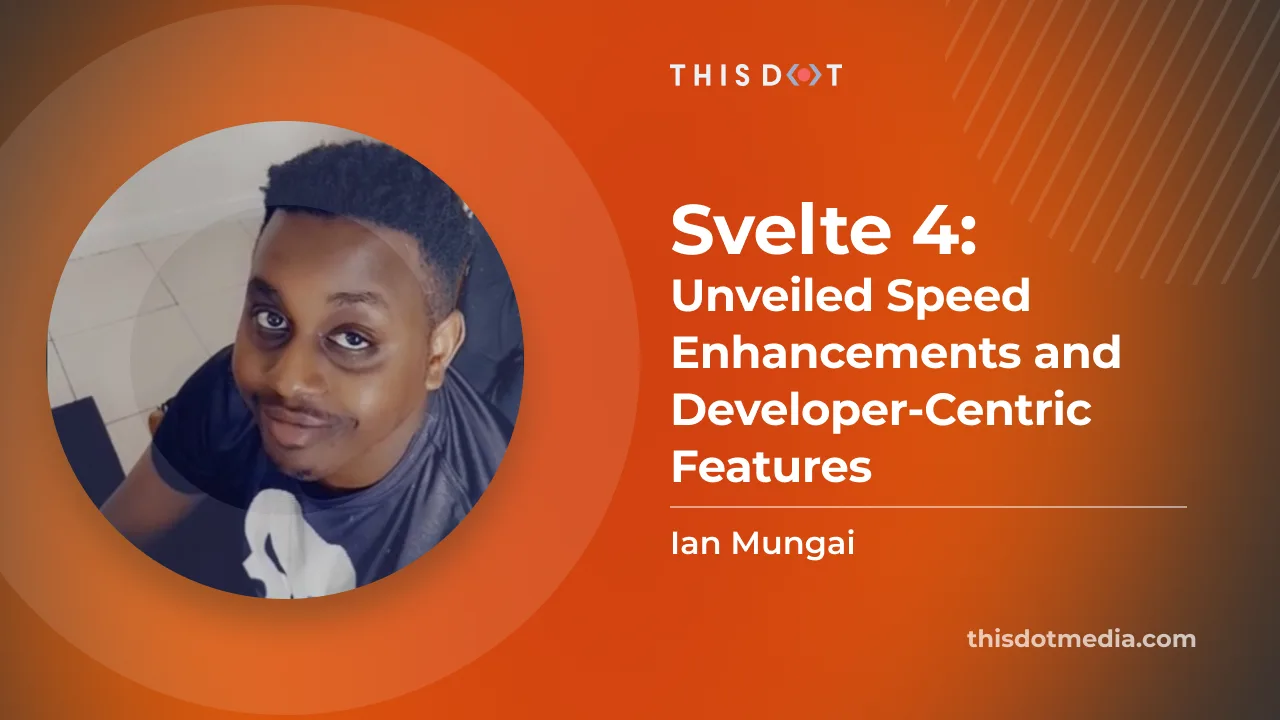
Svelte 4: Unveiled Speed Enhancements and Developer-Centric Features
Svelte 4: Unveiled Speed Enhancements and Developer-Centric Features Svelte, a widely favored framework for building user interfaces, unveiled its much-anticipated version 4 on June 22. This major release, while paving the way for future advancements, brings a plethora of remarkable enhancements. Focusing on enriching the development experience and boosting performance, Svelte 4 is indeed reshaping the landscape of frontend development. In this post, we'll delve into the specifics of this exciting release, covering the significant performance boosts, enriched developer tools and features, revamped websites, and simplified migration guide. A Deeper Look at Performance Enhancements Svelte 4 delivers remarkable improvements in performance, focusing on shrinking the Svelte package size, and enhancing hydration efficiency. Streamlined Svelte Package Svelte 4 has substantially slimmed down, reducing its overall package size from 10.6 MB to a sleek 2.8 MB - a 75% decrease. This reduction in dependencies from 61 to 16 not only lightens Svelte but also optimizes SvelteKit, significantly accelerating the REPL experience and npm install times. For instance, npm install times have been trimmed from over 5 minutes to less than a minute, a leap in quality that any developer will appreciate. NPM I Before: NPM I After: Bundle Size Before: Bundle Size After: Optimized Hydration and Performance Scores Alongside the impressive package size reduction, Svelte 4 offers more efficient code hydration, reducing the generated code size for the SvelteKit website by nearly 13%. This leaner codebase contributes to higher performance on benchmarks like Google Lighthouse. The performance score for the new Svelte 4 starter on starter.dev has soared from 75% to a near perfect 95+%. Overall, the performance enhancements introduced with Svelte 4 mean a faster, more efficient, and smoother developer experience. Before: After: Enhanced Developer Experience in Svelte 4 Localized Transitions Transitions in Svelte 4 are local by default, preventing potential conflicts during page loading. ` Improved Web Component Authoring Web Components authoring is simplified with the dedicated customElement attribute in svelte:options. ` Stricter Type Enforcement Svelte 4 introduces stricter types for createEventDispatcher, Action, ActionReturn, and onMount. ` These changes collectively offer a streamlined, robust, and efficient coding experience. Revamped Svelte Websites With Svelte 4, the team has also revamped its main website, offering an improved and more user-friendly experience. The Tutorial Website The Svelte tutorial website has been overhauled for an enhanced learning journey. New improvements include a visible file structure, fewer elements in the navbar, smoother navigation between sections, and a new dark mode. The Svelte Website The primary Svelte website received a makeover too, including better mobile navigation, improved TypeScript documentation, and a handy dark mode. These website updates aim to provide a more engaging, intuitive, and user-friendly experience for all Svelte users. A Smooth Migration to Svelte 4 Transitioning from Svelte 3 to Svelte 4 is designed to be as straightforward as possible. The Svelte team has provided an updated migration tool to simplify this process. Here is a step-by-step guide for the transition: 1. Run the Svelte migration tool. ` 2. Remove Svelte 3 packages. ` 3. Update your eslintrc.json configuration file. ` 4. Upgrade Storybook related packages to the latest v7. Note: as of the publishing of this article, the latest version is 7.0.26. ` Do note that the minimum version requirements have changed. You will now need: - NodeJS 16 or higher - SvelteKit 1.20.4 or higher - TypeScript 5 or higher For more detailed instructions and information, please refer to the official Svelte 4 migration guide or you can take a look at our Svelte 4 starter kit on starter.dev. The focus is to ensure a hassle-free transition, allowing developers to take advantage of the new features and enhancements Svelte 4 offers without significant obstacles. Conclusion Svelte 4, with its performance enhancements and streamlined development process, offers a new pinnacle in the realm of JavaScript frameworks. If you're keen on shifting from Svelte 3 to Svelte 4, a comprehensive migration guide is provided to facilitate a smooth transition. For a quick start with Svelte 4, check out our ready-to-use Svelte Kit with SCSS Starter Kit. In addition, we've developed two showcases demonstrating Svelte 4's power: 1. Svelte Kit with SCSS & 7GUIs - A comprehensive demo showcasing various UI challenges. 2. GitHub Replica Showcase - A clone of the popular code hosting platform, GitHub, demonstrating the potential of Svelte 4 in building complex and high-performance web applications. In conclusion, Svelte 4 brings numerous performance improvements and enriches the development experience, thereby increasing developer productivity and enabling the creation of more efficient applications. Its thoughtful design, alongside the streamlined migration process, is set to expand its adoption in the web development community....
Jul 26, 2023
5 mins
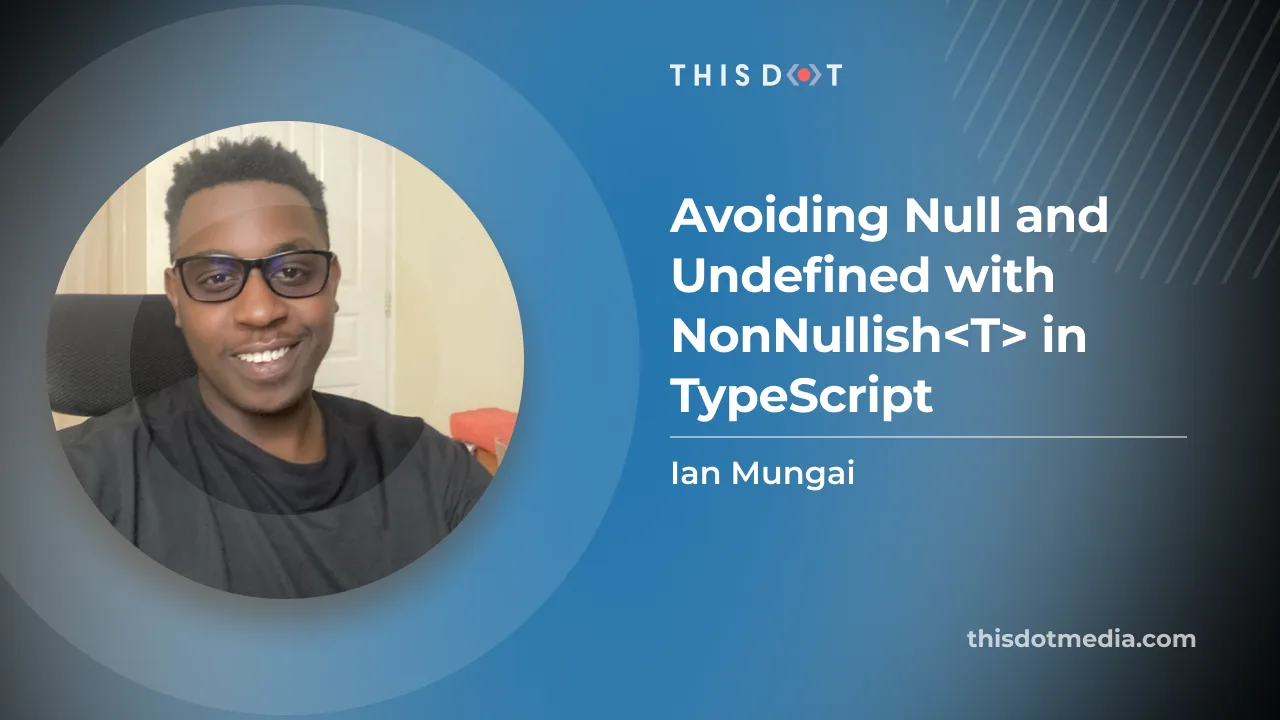
Avoiding Null and Undefined with NonNullable<T> in TypeScript
Use Cases Use Case 1: Adding Two Numbers Scenario: A function that adds two numbers and returns their sum. But if one of the numbers is undefined or null, it returns the other number as-is. ` In this code snippet, the addNumbers() function takes two parameters, a and b. a is a required parameter of type number, while b is an optional parameter of type number or null. The function uses the NonNullable<T> conditional type to ensure that the return value is not null or undefined. If b is null or undefined, the function returns the value of a. Otherwise, it adds a and b together and returns the sum. To handle the case where b is null or undefined, the code uses the nullish coalescing operator, ??, which returns the value on its left-hand side if it is not null or undefined, and the value on its right-hand side otherwise. Use Case 2: Checking Contact Information Scenario: A class representing a person, but with optional email and phone properties. The contact() function logs the email and phone numbers if they are defined and not null. Otherwise, it logs a message saying that no contact information is available. ` Explanation: In this code snippet, the Person class has a name property and optional email and phone properties. The contact() function checks if both email and phone are not undefined and not null before logging the details. Otherwise, it logs a message saying that no contact information is available. To initialize the properties with null, the constructor uses the nullish coalescing operator, ??. When creating a new Person, you can pass null or undefined as arguments, and the class will interpret them as null. Conclusion Understanding and correctly implementing conditional types like NonNullable<T> in TypeScript is crucial to reduce potential code pitfalls. By reviewing examples of numerical operations and contact information handling, we've seen how this conditional type helps reinforce our code against null or undefined values. This highlights the utility of TypeScript's conditional types not only for enhancing code stability, but also for easing our coding journey. So keep experimenting and finding the best ways to deploy these tools for creating robust, secure, and efficient programs!...
Jun 9, 2023
2 mins
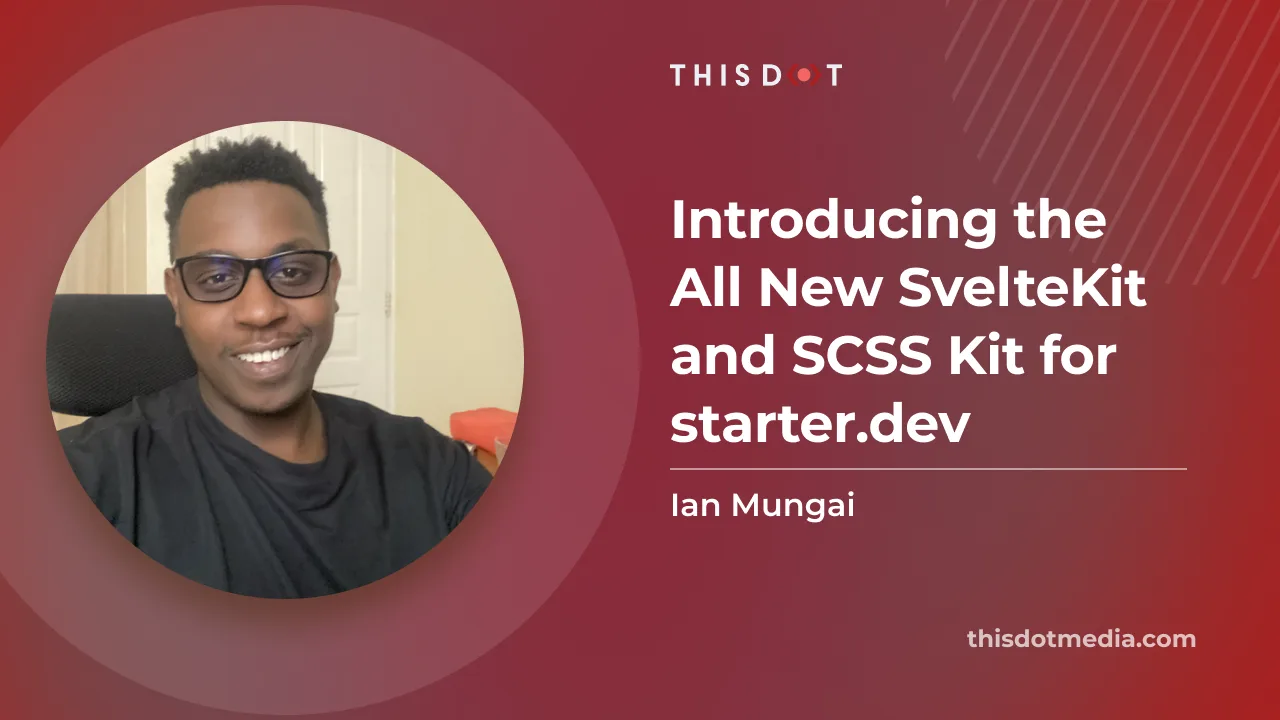
Introducing the All New SvelteKit and SCSS Kit for starter.dev
Explore the power of SvelteKit with This Dot Labs' SvelteKit-SCSS starter kit. Harness SSR, CSR, and Vitest and Storybook all ready and configured for you to use....
Apr 12, 2023
7 mins
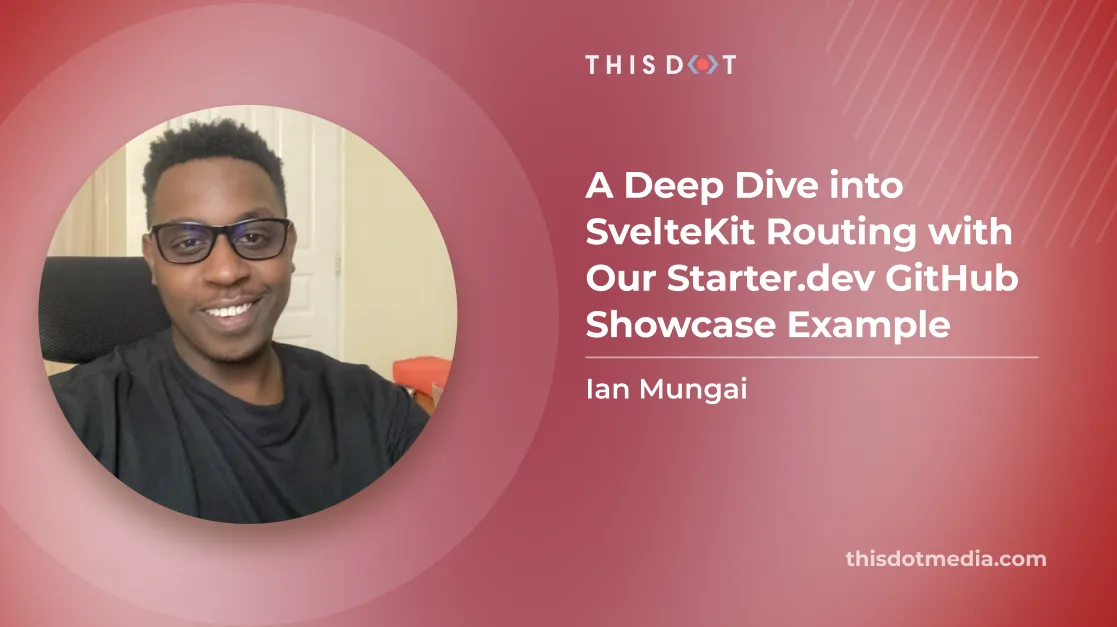
A Deep Dive into SvelteKit Routing with Our Starter.dev GitHub Showcase Example
Introduction SvelteKit is an excellent framework for building web applications of all sizes, with a beautiful development experience and flexible filesystem-based routing. At the heart of SvelteKit is a filesystem-based router. The routes of your app — i.e. the URL paths that users can access — are defined by the directories in your codebase. In this tutorial, we are going to discuss SvelteKit routing with an awesome SvelteKit GitHub showcase built by This Dot Labs. The showcase is built with the SvelteKit starter kit on starter.dev. We are going to tackle: - Filesystem-based router - +page.svelte - +page.server - +layout.svelte - +layout.server - +error.svelte - Advanced Routing - Rest Parameters - (group) layouts - Matching Below is the current routes folder. Prerequisites You will need a development environment running Node.js; this tutorial was tested on Node.js version 16.18.0, and npm version 8.19.2. Filesystem-based router The src/routes is the root route. You can change src/routes to a different directory by editing the project config. ` Each route directory contains one or more route files, which can be identified by their + prefix. +page.svelte A +page.svelte component defines a page of your app. By default, pages are rendered both on the server (SSR) for the initial request, and in the browser (CSR) for subsequent navigation. In the below example, we see how to render a simple login page component: ` +page.ts Often, a page will need to load some data before it can be rendered. For this, we add a +page.js (or +page.ts, if you're TypeScript-inclined) module that exports a load function. +page.server.ts If your load function can only run on the server— ie, if it needs to fetch data from a database or you need to access private environment variables like API key— then you can rename +page.js to +page.server.js, and change the PageLoad type to PageServerLoad. To pass top user repository data, and user’s gists to the client-rendered page, we do the following: ` The page.svelte gets access to the data by using the data variable which is of type PageServerData. ` +layout.svelte As there are elements that should be visible on every page, such as top-level navigation or a footer. Instead of repeating them in every +page.svelte, we can put them in layouts. The only requirement is that the component includes a for the page content. For example, let's add a nav bar: ` +layout.server.ts Just like +page.server.ts, your +layout.svelte component can get data from a load function in +layout.server.js, and change the type from PageServerLoad type to LayoutServerLoad. ` +error.svelte If an error occurs during load, SvelteKit will render a default error page. You can customize this error page on a per-route basis by adding an +error.svelte file. In the showcase, an error.svelte page has been added for authenticated view in case of an error. ` Advanced Routing Rest Parameters If the number of route segments is unknown, you can use spread operator syntax. This is done to implement Github’s file viewer. ` svelte-kit-scss.starter.dev/thisdot/starter.dev/blob/main/starters/svelte-kit-scss/README.md would result in the following parameters being available to the page: ` (group) layouts By default, the layout hierarchy mirrors the route hierarchy. In some cases, that might not be what you want. In the GitHub showcase, we would like an authenticated user to be able to have access to the navigation bar, error page, and user information. This is done by grouping all the relevant pages which an authenticated user can access. Grouping can also be used to tidy your file tree and ‘group’ similar pages together for easy navigation, and understanding of the project. Matching In the Github showcase, we needed to have a page to show issues and pull requests for a single repo. The route src/routes/(authenticated)/[username]/[repo]/[issues] would match /thisdot/starter.dev-github-showcases/issues or /thisdot/starter.dev-github-showcases/pull-requests but also /thisdot/starter.dev-github-showcases/anything and we don't want that. You can ensure that route parameters are well-formed by adding a matcher— which takes only issues or pull-requests, and returns true if it is valid– to your params directory. ` ` ...and augmenting your routes: ` If the pathname doesn't match, SvelteKit will try to match other routes (using the sort order specified below), before eventually returning a 404. Note: Matchers run both on the server and in the browser. Conclusion In this article, we learned about basic and advanced routing in SvelteKit by using the SvelteKit showcase example. We looked at how to work with SvelteKit's Filesystem-based router, rest parameters, and (group) layouts. If you want to learn more about SvelteKit, please check out the SvelteKit and SCSS starter kit and the SvelteKit and SCSS GitHub showcase. All the code for our showcase project is open source. If you want to collaborate with us or have suggestions, we're always welcome to new contributions. Thanks for reading! If you have any questions, or run into any trouble, feel free to reach out on Twitter....
Mar 22, 2023
5 mins
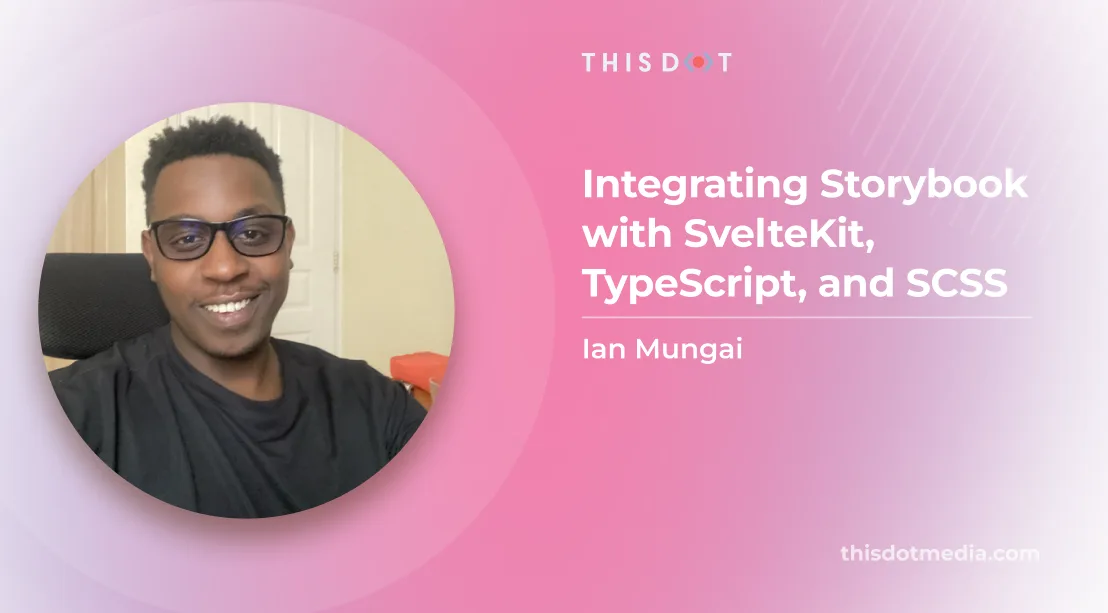
Integrating Storybook with SvelteKit, TypeScript, and SCSS
Introduction Storybook is a great tool for testing, and visualizing your components in different states. Storybook allows teams to collaborate to develop durable UIs in isolation. It allows users to implement reusable components without fussing with data, APIs, or business logic. In this article, we will discuss how to integrate Storybook in a SvelteKit project with TypeScript, and SCSS support. Zero-config set up To get started, run the following in the root of an existing Svelte project: ` This detects the project type, installs @storybook/svelte, and adds some sample files to demonstrate the basics of Storybook. Running npm run storybook gives you the following zero-config set up on http://localhost:6006 Project Structure Our project structure is already set up by SvelteKit, and Storybook initialization has created a .storybook folder. Still, we need to make some changes to the Storybook file extension, since our project is in TypeScript. This is a snippet of the folders in our project: ├── .storybook ├── main.cjs ├── preview.js └── preview-head.html ├── vite.config.ts └── src Add SCSS support To add SCSS support, we need the @storybook/preset-scss addon. Install sass, @storybook/preset-scss, and other relevant style loaders. ` Navigate to storybook/main.cjs Add @storybook/preset-scss to the addons' array. ` Add $lib alias support Navigate to .storybook/main.cjs. Import mergeConfig from Vite. This deeply merges two Vite configs. Import path. The path module provides utilities for working with file, and directory paths. Finally, we need to resolve the $lib to point to ../src/lib for Storybook. ` Your .storybook/main.cjs should contain the following: ` Creating Stories We will start by creating a Greeting.svelte file that receives a message from our server. ` Then a Greeting.stories.ts with a message argument: ` Simply run npm run storybook to see if your story is running: You can edit the argument to test different messages. Conclusion In this article, we learned how to set up Storybook in a SvelteKit project, and created our first story. If you are looking to bootstrap your next project, check out our starter kit that uses SvelteKit and SCSS. Thanks for reading! If you have any questions or run into any trouble, feel free to reach out on Twitter....
Mar 16, 2023
3 mins
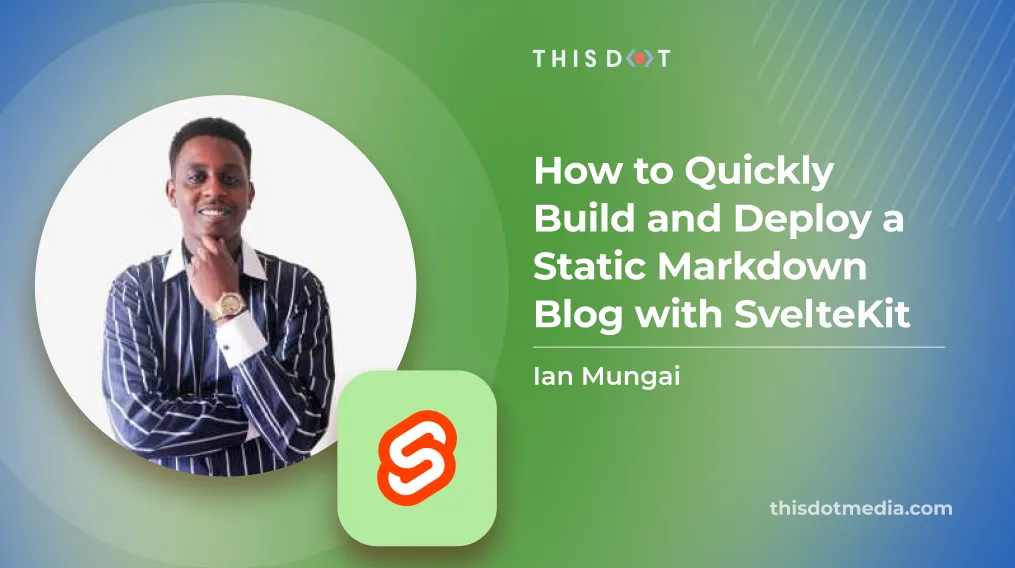
How to Quickly Build and Deploy a Static Markdown Blog with SvelteKit
Introduction SvelteKit is an awesome framework for building Server-Side Rendered pages which addresses the performance and search engine optimization issues of single-page JavaScript applications. In contrast to client-side rendering, it generates static content on the server before sending it over to the user's browser. This allows you to spend less time building and more time writing awesome content for your audience. In this tutorial, we are going to use starter.dev to create a SvelteKit application that already provides you with TypeScript, SCSS, and Storybook to allow you to build applications on the go. Prerequisites You will need a development environment running Node.js; this tutorial was tested on Node.js version 16.18.0, and npm version 8.19.2. Development Setup project with SvelteKit and SCSS starter kit 1. Create a new starter kit project ` 2. Select SvelteKit and SCSS 3. Enter the name of the Project. markdown-blog-sveltekit 4. Run cd markdown-blog-sveltekit 5. npm install Let’s get started. Configuring Markdown We’re going to use mdsvex, a markdown preprocessor for Svelte, to render our Markdown posts. ` Then we will add a mdsvex.config.js in our root folder. This file is responsible for mdsvex config options. ` Next, we will import mdsvex in our svelte.config.js. ` Creating posts Each post is a Markdown file and lives in the /src/lib/posts directory we created before. Now let’s create three blog posts: ` ` ` Wonder what the triple dashed lines are? They indicate front matter, which is a way to set metadata for the page. They will be used for storing useful information such as the title, date, author, SEO metadata, etc. We need to get the posts data rendered on the posts page. We will create a function to get and parse this data in src/lib/server/posts.ts. ` There’s a bit going on so let’s break it down. SvelteKit has a feature that any lib in $lib/server can only be imported into server-side code and throws an error: Cannot import $lib/server/data/posts.ts into public-facing code:. To learn more about this feature, visit SvelteKit server-only-modules. Then, we collect all the post modules in the $lib/posts directory: ` Then, we sort the posts by date: ` Posts Page We then need to render all the posts on one page. We will add the src/routes/+page.server.ts file and the src/routes/+page.svelte file ` ` Single Post Page Finally, we need to render the layout of each individual post. We will create a blog/[slug] directory in routes, and create a new src/routes/blog/[slug]/+page.server.ts file. This will check the slug params against the post filename located in our posts directory src/lib/posts and return the post data to the client. ` Then we create src/routes/blog/[slug]/page.ts, which loads the markdown file based on the slug. ` Finally, we render the blog layout with src/routes/blog/[slug]/page.svelte. ` Conclusion Want to start building your blog with SvelteKit today? Check out our https://starter.dev/kits/svelte-kit-scss/ to help you get started! Thanks for reading! If you have any questions or run into any trouble, feel free to reach out on Twitter....
Feb 6, 2023
3 mins
Let's innovate together!
We're ready to be your trusted technical partners in your digital innovation journey.
Whether it's modernization or custom software solutions, our team of experts can guide you through best practices and how to build scalable, performant software that lasts.